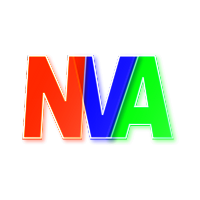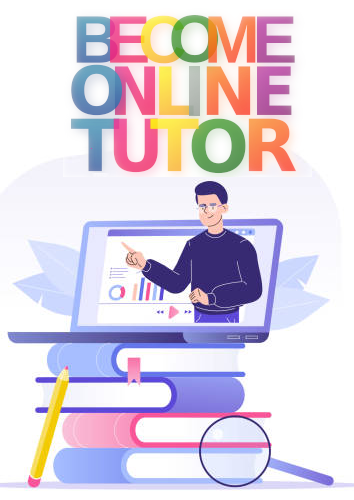How to login into Virtual University Learning Management System (VULMS)
Student Guide

Here are steps to login into VULMS (Virtual University Learning Management System).
- In your web-browser open the link to the VULMS login page. i.e. https://vulms.vu.edu.pk
- Type in your student ID provided by the Virtual University of Pakistan (VU).
- Enter the password in the password field. The default password for new students might be their date of birth in format ddmmyyyy. for example, 02052000 for DOB (May 2, 2000).
- Click the login button to login into VULMS.
Problem of SSL Certificate during login into your VULMS
Some students face with the problem of SSL certificate in chrome. When chrome shows only Your Connection Is Not Private message, along with the Not Secure warning in the address bar. Students get worry about how they will submit their activities related to the course codes. There are a number of reasons why this error might be shown in chrome.
How to fix SSL certificate errors in Chrome
- Advanced and continue
Click advanced link at the left side on end of the page and then click Proceed to vulms.vu.edu.pk (unsafe) link. - Check your system date and time.
If this is the problem, the message may also say NET::ERR_CERT_DATE_INVALID. - Clear cache of chrome.
Possible chrome has an old SSL certificate cached. - Update chrome and operating system
Finally you can try this method to update chrome and your operating system.
What is VULMS
VULMS stands for Virtual University (VU) Learning Management System (LMS). Virtual University provides it students a learning management system to access their course materials, communicate with instructors and fellow students, assignments, take quizzes and examinations, and get marks and feedback via the VULMS online login portal.
How to use VULMS
- Once logged into your VULMS using the procedure above you will be redirected to your personalized dashboard with the books related to your study scheme.
- Choose the desired course from the list in the sidebar navigation menu.
- In the course related dashboard, you will find course related materials, i.e. handouts, video lectures, assignments, MDB, GDB.
- Regularly check into your VULMS for the updates related to your course.
- Submit your assignments, MDB's, GDB's and take quizzes using the same portal.
- Take care of deadlines of submission of your assignments, MDBs, GDB's.
- GDB's are mostly for short period deadlines. Try to solve from handouts.